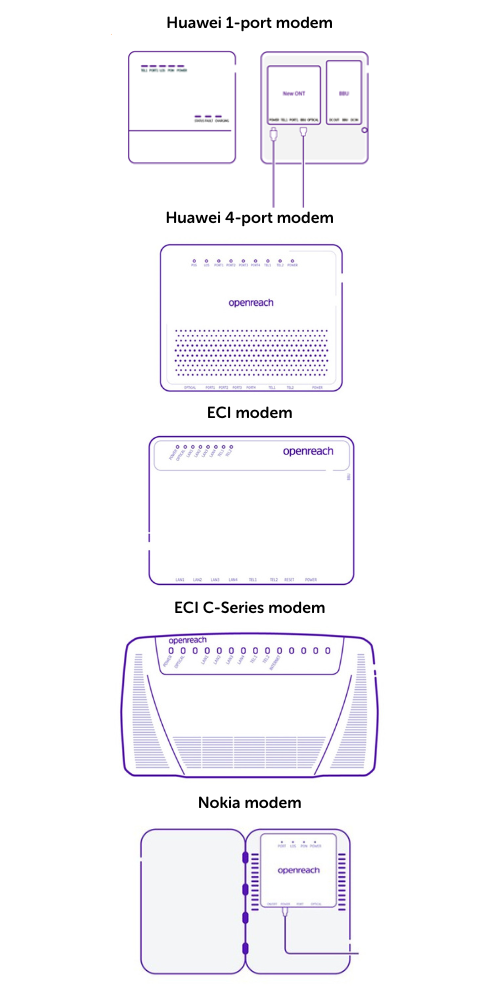If you are experiencing an issue with your connection, start by switching your router off and wait 5 minutes before turning it back on again to see if this helps restore the service.
If the issue is intermittent, please take note of the time of day this is happening and check on the lights of the router to see if the service is down, or if it's an issue with the Wi-Fi connection.
You'll find explanations for all the lights and symbols on your router on
pages 3 and 4 of our
router setup guide.
There are five different types of Openreach modem. There are slight variations in the way they look including the lights, but they all do the same job.

There are several lights on the Openreach ONT, when there are lights flashing or have changed colour, it means something is happening.
You should have one of five different types of Openreach modem and they all work in the same way, but the type and number of lights may vary between devices. Below are the different lights that can appear on each of the 5 modems and the table beneath the images then explains what the lights are telling you.
Power (right hand light)
- Status - Green. Openreach fibre is on. Check PON and LOS status below.
- Status - Off. Openreach fibre is off. Check the mains plug is in.
PON and LOS (left-hand light)
- Status - PON solid green. Fibre optic link to BT exchange is working and recognises your Openreach fibre modem. Check physical connection at both ends of the cable between the Openreach fibre modem and router. Try new cable if needed.
- Status - PON flashing and LOS off. Openreach fibre modem is communicating with BT exchange for verification. Wait until light turns solid green.
- Status - PON off, or PON and LOS both flashing. Fibre optic link is not connected or there's a problem between your property and the BT exchange. Check that the thin white fibre optic cable coming into your Openreach fibre modem is inserted and not damaged. Turn the Openreach fibre modem's power off, then back on and wait five minutes for the Openreach fibre modem to attempt to reconnect.
Port 1 - Port 4 light
- Status - On (any). Ethernet connection is normal between Openreach fibre modem and Router (Port 1 is where engineer will install). There may be a connection problem - check your Router.
- Status - Blinking (any). Data is being transmitted through the port. There may be a connection problem - check your Router.
- Status - Off (all). Ethernet cable to Router is not inserted or broken. Check physical connection at both ends of the cable. Try new cable if needed.
TEL 1-2 light
- Status - On (any). The fibre home phone line is live on your modem. Initially, you need to activate your fibre home phone line.
- Status - Blinking (any). Fibre home phone line is not activated. Wait until light turns solid green.
- Status - Off (all). Fibre home phone line is not activated. Check the mains cable is plugged in and the modem is switched on.
Optical light
- Status - Green solid. Connected. Check Physical connection at both ends of the cable between the Openreach modem and Router. Try a new cable if needed.
For the strongest Wi-Fi connection, it's best to put your router:
- In an open space in your home or office, that's not on the floor
- Away from any thick walls or electrical appliances
- Close to your computer
- We would advise you to do as many of the above suggestions as you can.
Your devices can slow down your Wi-Fi speed
If you’ve got a lot of devices connected such as laptops, smartphones, tablets and games consoles, you share your Wi-Fi speed with all of them.
There’s a few of things which might help:
- Try and limit the number of devices connected to your router as it may slow your broadband down
- If you’ve got a TV, console or PC use an Ethernet cable for a more reliable connection
- Try testing your Wi-Fi with more than one device – this will allow you to see if the issue is with your device rather than your broadband service
Speed tests
Remember any speed tests you run are limited by the speed of your device. For the best results make sure you’re connected directly to your router with an Ethernet cable.
There are many speed test websites on the internet, the ones we ask you to use are
https://www.speedtest.net/ or
https://speedtest.btwholesale.com/.
There are many speed test websites on the internet, the ones we ask you to use are
https://www.speedtest.net/ or
https://speedtest.btwholesale.com/.
Your problem may be due to an existing issue in your area please check out our
Service status page for additional information.
To report a problem
please complete this form. This will come through to the support team to investigate for you.