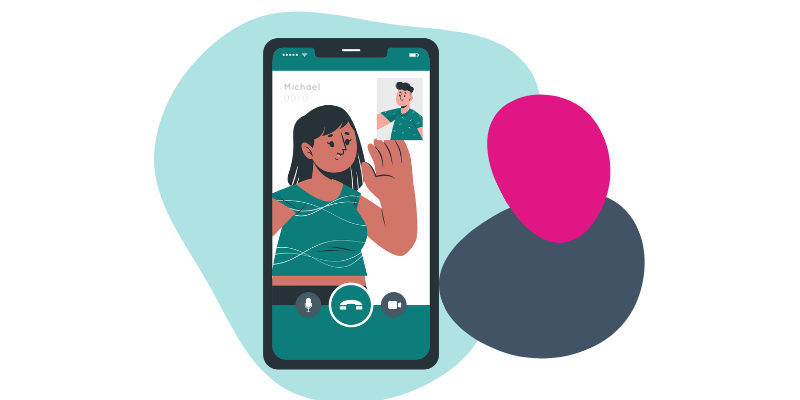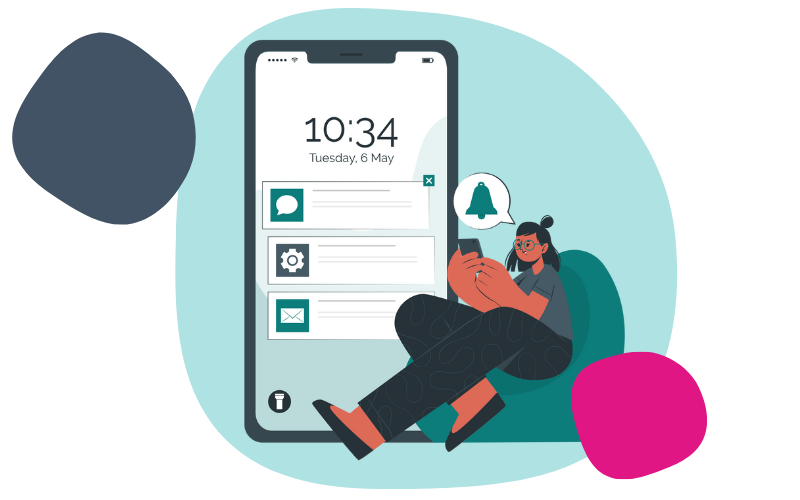1. Access Settings
Unlock your smartphone and navigate to the settings menu. This is typically represented by a gear icon.
2. Find 'Hotspot' or 'Tethering'
In the settings menu, look for the option related to hotspot or tethering. This may vary slightly depending on your device and its operating system (iOS for iPhone, Android for most other smartphones).
3. Enable Hotspot
Tap on the hotspot or tethering option to access its settings. Then, toggle the switch to enable the hotspot feature.
4. Set Up Hotspot
Once enabled, you may have the option to customize your hotspot settings. This includes setting a network name (SSID) and password for security purposes. Choose a name and password that you can easily remember but are also secure.
5. Connect Devices
On the device you want to connect to the hotspot (such as a laptop, tablet, or another smartphone), access the Wi-Fi settings. You should see your hotspot network listed among the available Wi-Fi networks.
6. Connect to Hotspot
Select your hotspot network from the list and enter the password you set up earlier, if prompted.
7. Use Hotspot
Once connected, you can now use your mobile data connection on the connected device as you would with any Wi-Fi network. Keep in mind that using your hotspot will consume your mobile data plan, so monitor your usage to avoid exceeding any limits set by your carrier.
8. Disable Hotspot
When you're finished using your hotspot, it's a good idea to disable it to conserve battery life and prevent unauthorized access to your device's data connection. Simply return to the hotspot settings and toggle the switch to turn it off.