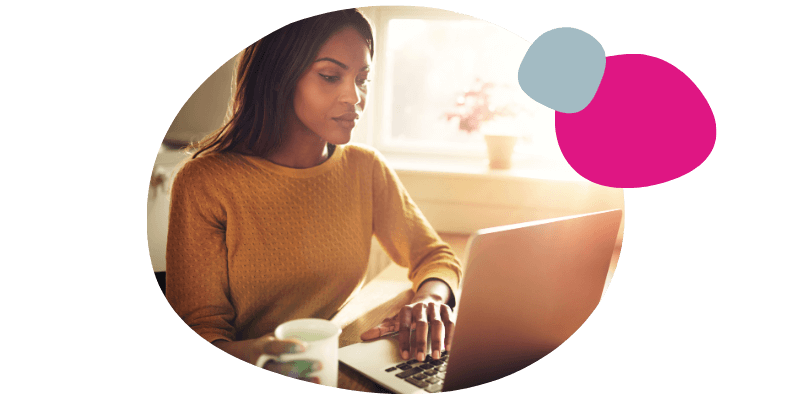Test Background Color6. Is your ISP down?
When your ISP isn't working, this could be due to a technical fault, a power outage or there is maintenance affecting your line. To know if your ISP is down for certain, you can use Downdetector. If this issue isn't related to a local power outage, you will need to contact our customer service to fix this issue.