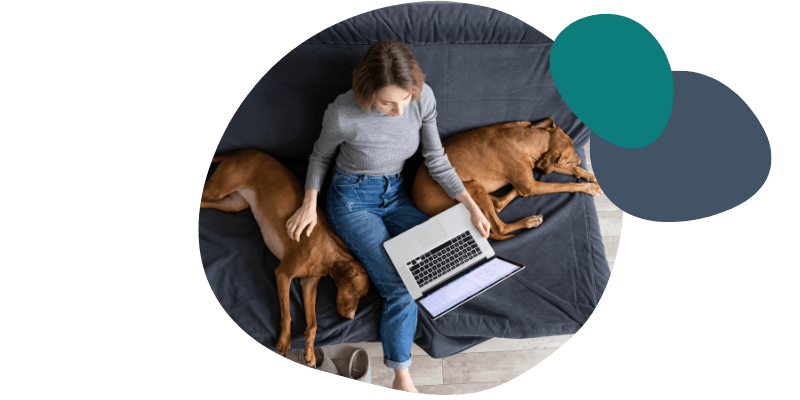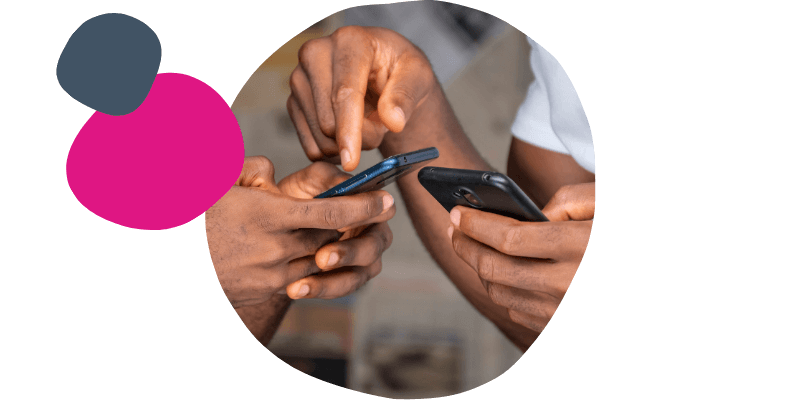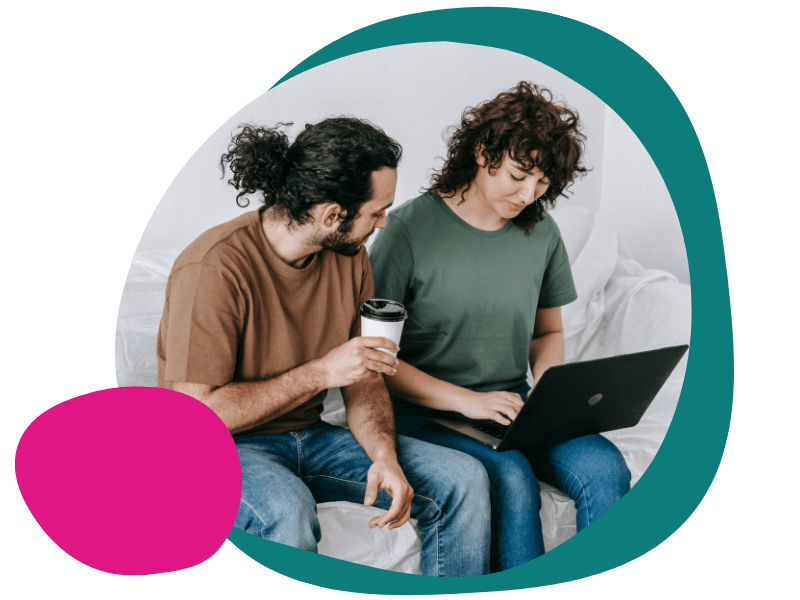Wi-Fi Direct with a Windows Printer
1. Enable Wi-Fi Direct: Turn on Wi-Fi Direct using the printer's control panel.
2. Connect the device: Ensure Wi-Fi is enabled on the device you want to use, and connect to the printer.
3. Enter the password: If prompted, enter the WPA2 password or PIN code provided by the printer.
4. Print: Open the item you want to print, and then select the option to print. Select your printer, and then click Print.